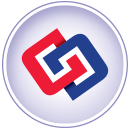Using Your Facebook “Fan Page” – Stream Your Funeral Home’s Blog or Tweets!
 Now that you have created your Facebook page (see last blog post), what are you going to do with it? While the answer to that question is really limited only to your imagination (and the features of Facebook), I can give you some suggestion that will take you just minutes to setup and result in minimal maintenance time.
Now that you have created your Facebook page (see last blog post), what are you going to do with it? While the answer to that question is really limited only to your imagination (and the features of Facebook), I can give you some suggestion that will take you just minutes to setup and result in minimal maintenance time.
Setting Up Your Facebook Page
1. Your Facebook page is created and waiting for you to customize and make your own. Visit your page by clicking the “Ads and Pages” button on the bottom nav bar while logged into Facebook.

2. Then click the “pages” link in the top menu

3. Then click the link to your page
Wow… that was a pain. If anyone knows a better way, let me know.
4. Now we are ready to customize our page. Start with the logo or image. For best result, use a large (300x300px or larger) square image. Put your mouse over the default image and follow the upload instructions to upload the image from your local computer to Facebook.

5. Next, click on the “edit information” link floating in the upper right section of the main screen. Expand the sections and complete the data.

6. Then, in the left column, click on the “Edit Page” link.

Here you can go through each section and choose how you want your Facebook page to look and function.
Now, here are some of the “special” tips for linking your Funeral Home’s Blog (or) Twitter stream to your Facebook “Fan Page”:
1) Connect your funeral home blog via RSS feed to your “Notes” application. This means each time you post an update on your website blog, your Facebook account will show the change and the new post as well! Why do this? Because now you have the Facebook audience reading your content as well. To do this,
1. make sure your blog is set to create RSS feeds, either full or partial
2. edit the notes application in Facebook
3. choose “Import a blog” under Notes settings
4. enter your RSS feed URL that you can get by clicking on your RSS feed logo
5. follow instructions to choose to import or not
2) Connect your Twitter account! Alternatively, if you want your Twitter account to also post to your Facebook account, get the RSS feed link from your Twitter profile and use that in place of your blog URL. Follow steps 2-5 above.

go to your Twitter profile, and click on the RSS feed logo in the URL
3. Now copy that RSS URL – this is what you want to enter in the Notes Blog URL field.
Now, you can now respond to comments on your articles and “collect fans” of your Funeral Home. Of course, you can also explore the 1000’s of apps that are available to you in Facebook as well.