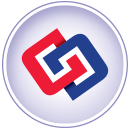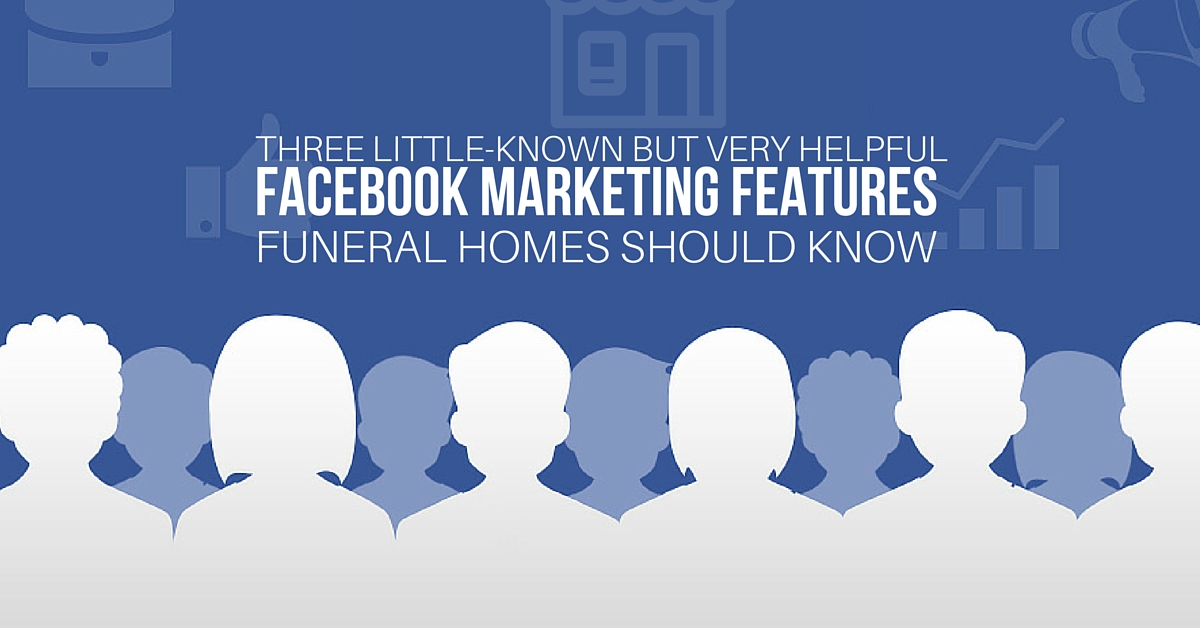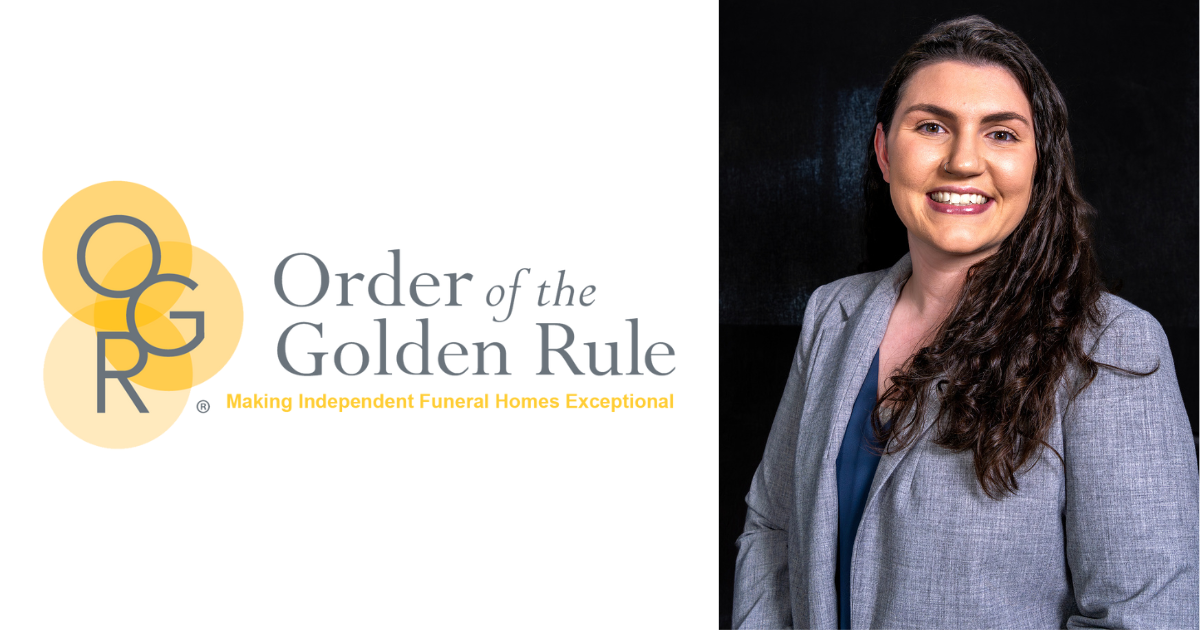Three Little-Known but Very Helpful Facebook Marketing Features Funeral Homes Should Know
Facebook has been around for over 10 years now, and numerous features have been added that business owners are not aware of or that they may have simply overlooked. Facebook has become a very rich platform with a lot of options and numerous moving parts, so it’s understandable that busy folks simply have not had the time to access and incorporate them all.
In this article, we want to highlight 3 features progressive funeral businesses should utilize in order to give them the edge with the public and their competitors:
Like Other Pages as a Brand
You (as a business page) can Like other business Pages similar to the way that individuals do. Liked Pages are listed on the left side of your Page. Why might this be a good idea? This allows you to highlight and promote the businesses you utilize to bring their products to your clients. Casket and vault providers, cemeteries, and local florists are just a few of the businesses you may Like through your Page. It’s a nice gesture for those with whom you do business, and they might just reciprocate the favor for you on their Page.
The process for Liking other Pages as a brand is a bit different than you Liking a Page personally, however. Here’s what you do:
- Visit the page you wish to Like, and then click on the icon with the three dots in the lower right corner of the business’ cover photo.
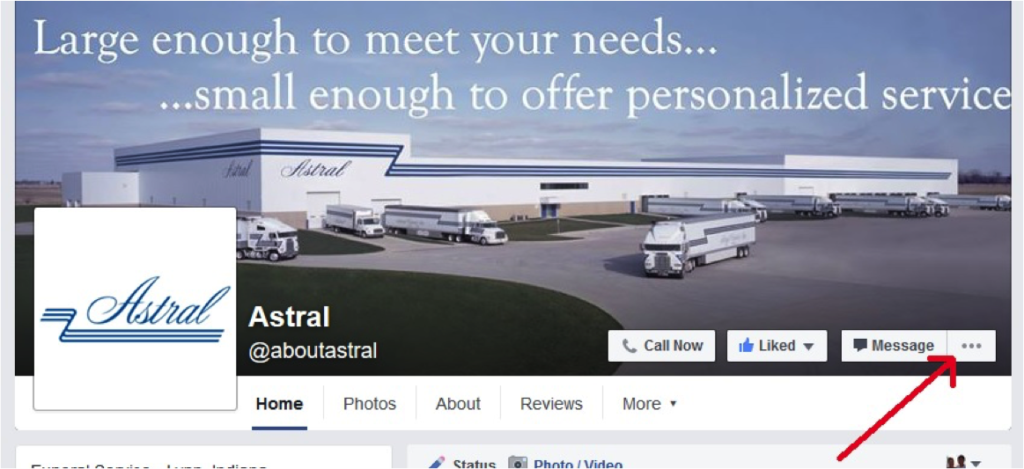
- Select Like As Your Page from the drop-down menu.
- Find your business page in the second drop-down menu that appears.
- Click Save.
It’s that simple! As you Like other pages, they will appear in the Liked By This Page section on the left.
People & Other Pages
This feature is found under the Settings menu on your business Page and appears as a menu choice on the left. When you click the People & Other Pages link, a list of everyone who has Liked your page appears along with the date they first Liked your page. It can be filtered by utilizing a pull-down menu with which you can choose to see the individual people who have Liked your page as well as the other businesses who have also liked your page. You can also ban people from your page utilizing this feature (for a person who may continually be leaving nasty comments or reviews), and you can see a list of those whom you have banned.
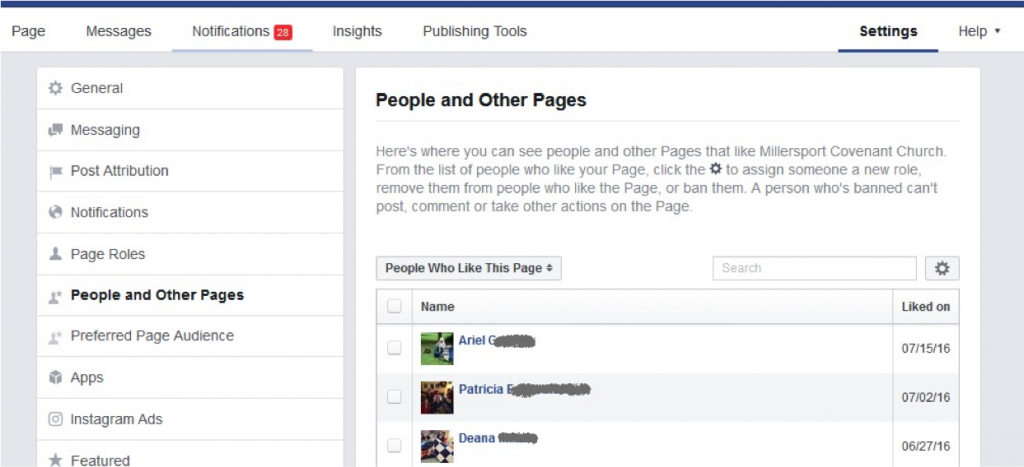
How might this feature be helpful? It’s nice to have, in one place, a list of the individuals who have become a fan of your page. If you have recently run some sort of campaign or contest on your Page, you can see the dates individuals on this list liked your Page and, possibly, determine if it was a result of the recent effort that they became a fan.
Pages to Watch
This feature is only available if your Facebook Page has more than 100 Likes. It can be accessed under the Insights tool on your business Page. With the Pages to Watch feature, you can quickly compare the activity, engagement, and audience growth of up to 100 different brand Pages.
You may wish to track the performance of those businesses with whom you directly compete, or you might want to monitor how key business partners and peers are doing. To start building your own Pages to Watch list, take the following steps:
- From your Page, click on Insights.
- By default you’ll be taken to the Overview tab.
- Scroll down and underneath the “5 Most Recent Posts” section, you’ll find Pages to Watch.
- Click on Add Pages to get started.
- After searching for a Page you want, click + Watch Page.
- When you’re finished building your list click Done.
Once Pages have been added to your watch list, Facebook will begin providing a detailed view of every one of their posts from the current week. If you decide to stop watching a Page, just hover over the Page you want to remove and click the “x.”
The features highlighted above are simple to implement and incorporate into your social media strategy. But you might find that you simply do not have the time or knowledge to make these ideas a reality. If so, you can turn to the experts at DISRUPT Media. We are the only full-service social media agency specifically catering to the funeral profession. Go to http://www.funeralsocial.com to find out more about the services we offer. Our clients who are a part of our FUNERAL Social Design Process are seeing an increase in post reach and engagement of over 300%.
Schedule a live demo with DISRUPT Media: http://www.funeralsocial.com/demo
Learn more about our FUNERAL Social Design Process: http://funeralsocial.com/social/
Download our social media goals worksheet: http://funeralsocial.com/social-media-goals-worksheet/