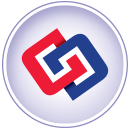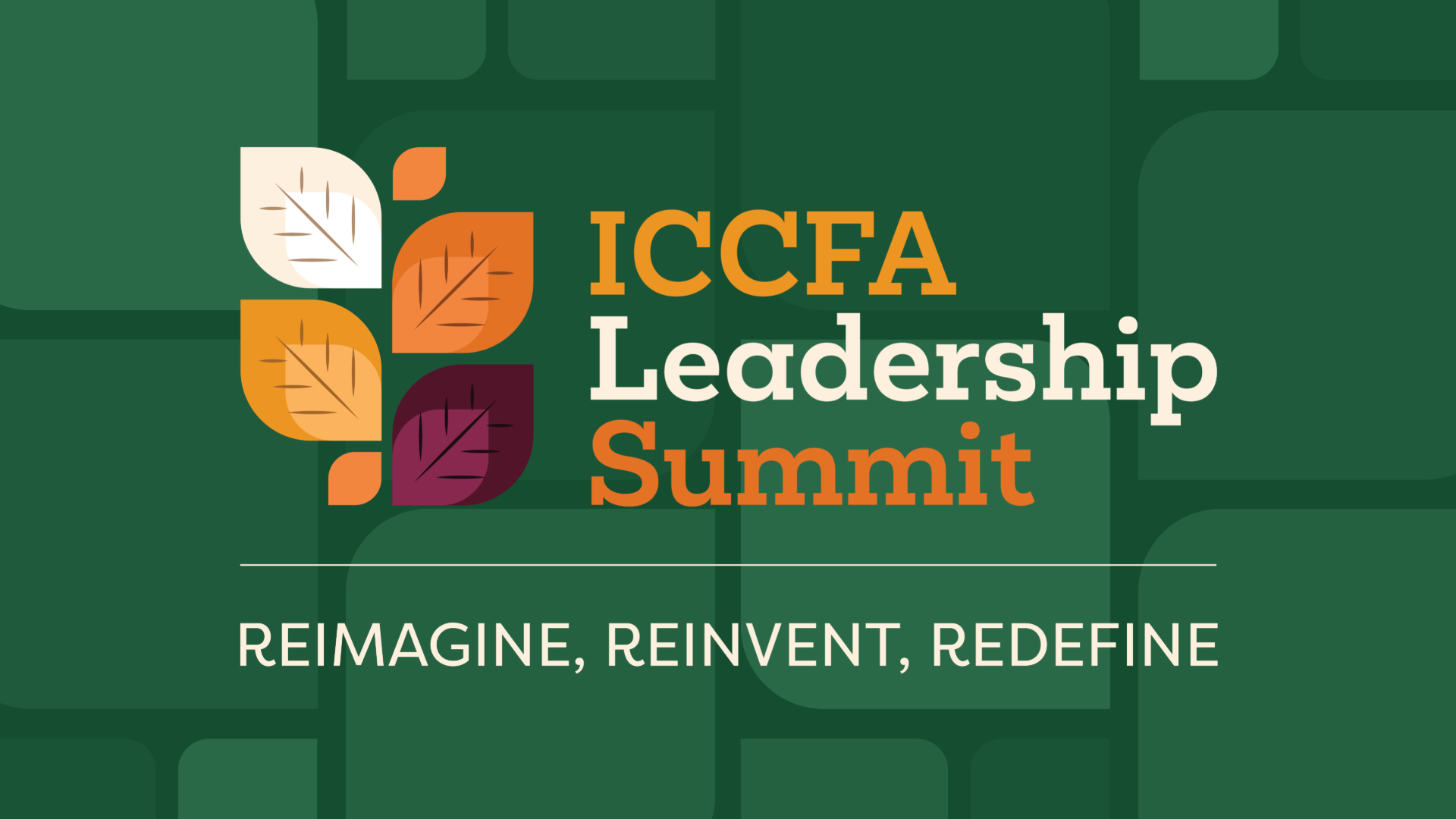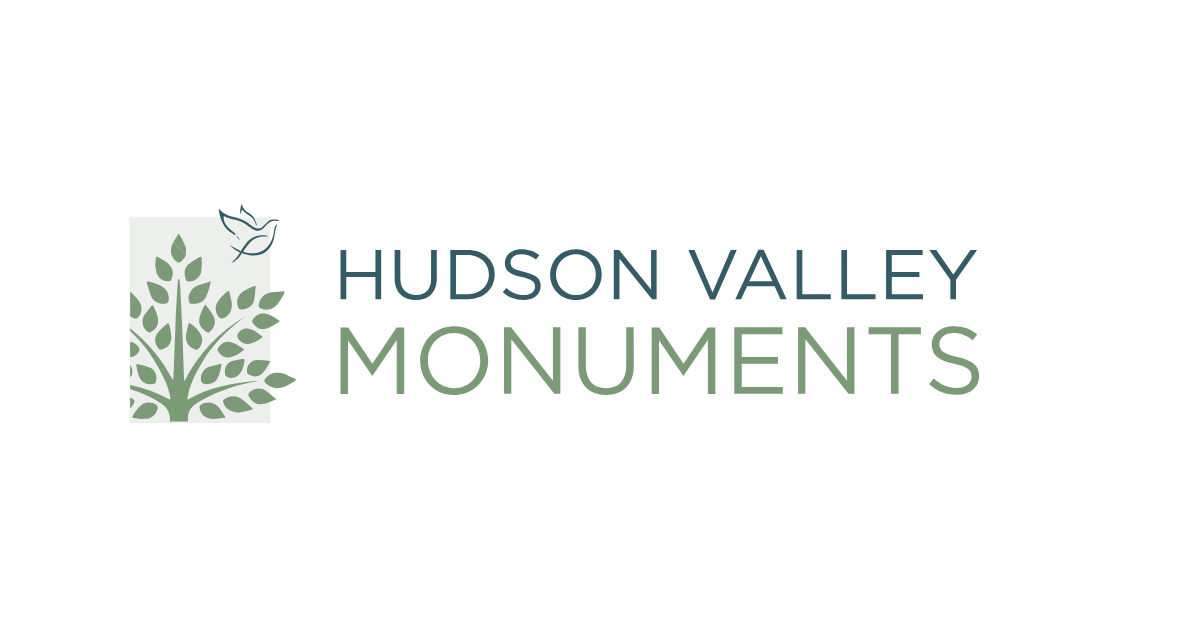5 Alternatives to Unfriending Your Boss or Co-worker on Facebook
But Facebook unfriending can be awkward or taken personally, often making it more trouble than it’s worth.
That’s why we’ve come up with five alternatives to deleting a friend completely: changing visibility settings, tailoring updates based on interests and other ways to preserve both your friendship and your sanity.
How do you deal with annoying Facebook friends? Share your tips in the comments.
-

1. Hide Stories/Mute Posts
If you see a particularly annoying post (a “just had a great workout” status, a photoset of someone’s new belly button ring, etc.) that you’d like to delete from your news feed, it’s extremely simple to “hide” it. All you have to do is click the arrow at the top-right of the post and select “Hide…” You can also report the story or mark it as spam, if need be.
Facebook will prompt you to change what kind of updates you’d like to see from your friend, or to organize your news feed — two options we discuss in the following slides.
-

2. Organize News Feed
If you choose “organize who you see in news feed” (see first slide), Facebook puts you through a short and fairly simple process of customizing your feed experience. It will tell you which friends and networks you haven’t interacted with lately, and you have the options to see less from them or move them into lists.
-

3. Tailor Updates From Friends
If you’re seeing just a little too much of a friend in your news feed, click “Hide” again. From there, you can change what you’d like to see in the future — fewer updates in general, photos and status updates only, or other options.
-

4. Add to Limited Lists
Facebook implemented lists labeled “Restricted” and “Acquaintances,” so you don’t have to unfriend someone for the littlest thing. Putting someone in the “Restricted” list ensures that he or she will only see your public updates, while “Acquaintances” limits how much of that friend you see in your news feed.
To view your lists or create a new one altogether, find and click the Friends tab in the homepage’s left-hand menu. To add friends, click a specific list and type in the desired names on the right-hand side (under “On This List”).
-

5. “Don’t Share” Before Posting
If you’re about to post something you know might provoke certain reactions, you can leave out specific friends from seeing that post by choosing a custom share setting. It’s a one-time quick fix, and your friends will be none the wiser.
Simply click the drop-down box that appears next to the post button in a status update. The “Custom” option lets you tailor that update to specific lists, or hide it from certain people completely.
Mashable composite, homepage image courtesy of Facebook
Source: Mashable.com