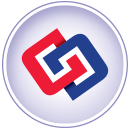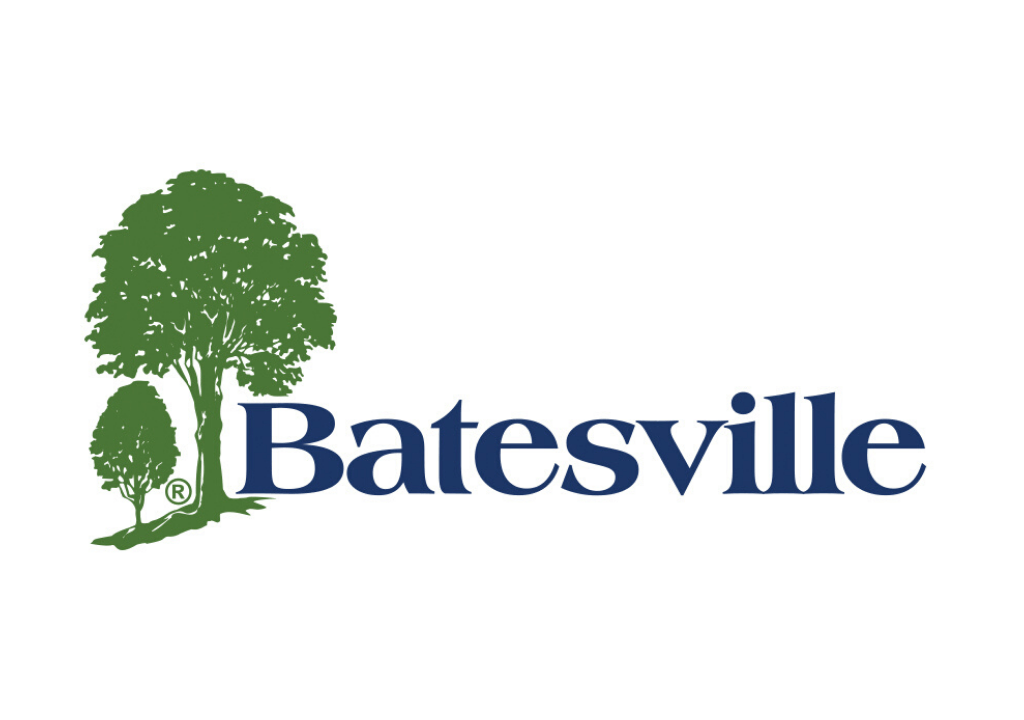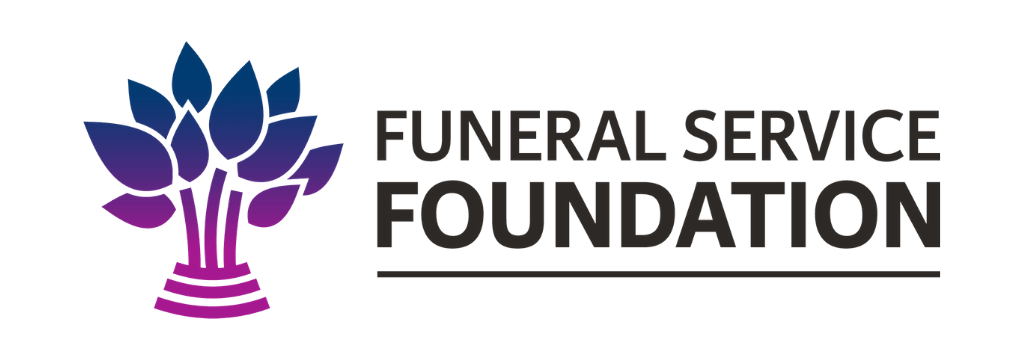7 Easy Ways Funeral Homes Can Create Visual Content For Social Media
Article by DISRUPT Media
There are lots of talented artists out there. Photographers, graphic artists, illustrators, photo-manipulators, the list goes on. But not all of us have the same skills. It can take years to master a craft and even more to get really good at it.
So what do the rest of us do when tasked with providing visual content for our social media and blogs? What do we do when we’re all beginners trying to make content in a professional context? Here are a few options to get you started…
Content Curating
This is probably the one everyone will be familiar with and is usually how many of us start our “visual journey” on Social Media. We find something we like, we share it and hope that it gains engagement and makes our Facebook Page look good.
For someone who doesn’t have the time to learn new artsy skills, it’s a viable option. In fact we still find external images to share every now and then because we believe our fans will like it. The key to making this option work lies in a few do’s and don’ts.

A quick note on Google Image search. If you can’t find the original author or want to find a better version of the image, you can use Google to search for a specific image. To do this you can drag a picture into the search bar while on Google Images. Or if you’re using Chrome, you can right-click and select “Search Google for this image”.
Photography
It’s entirely possible to provide visual content solely by walking around the office with your camera or smartphone. And it’s actually a really great option, even if you don’t feel like you’re a confident photographer.
The Social Media audience is accustomed to Instagram filters, dodgy selfies and photos of cats sleeping on a laptops. In other words if you want to experiment a little you’ve got the room to do it. And eventually you’ll start to figure out what you’re good at and what the audience responds to. We’ve found that fans really love to see the faces behind a brand so taking photos of the team is a great place to start.

Screenshots
If you want to show off something from your website or any external pages, creating a screenshot is a handy way of doing that. If you’re on a Mac CMD+Shift+4 will give you a cursor and you can select an area to screenshot. If you’re on Windows 7 or 8 use the “Snipping” tool to do the same thing.
Screenshots on their own might not necessarily make for a striking image but they are really useful when it comes to certain things like tutorials and creating examples.

PicMonkey
If you’ve been on the look-out for a free image editor then you might have heard of PicMonkey already. It’s a really useful application that’s simple to use. It doesn’t quite have the toolkit Photoshop users might be used to but it really can speed things up. you could upload an image, slap some text on it, crop it and save it in the time it takes Photoshop to just boot up.
Your main options on PicMonkey are editing an existing image, creating a collage and making a design on a blank canvas. Once inside the editor the layout is clear and easy to navigate. Not everything will be available to you on the free version but most things will be. However our experience with the paid version has been very positive so far.

If there’s anything PicMonkey is lacking however, it’s an ability to save projects. Once you’ve left the site, whatever you were working on is gone for good. This means that if you spot an error too late, you might have to create your image all over again. The FAQs say this is because you’re editing YOUR photo, as if it’s a bonus they’re not holding your content. For those who enjoy privacy that might be great but really it just feels like it’s creating a whole lot of work. Canva
Much like PicMonkey, Canva has been designed to make image editing easy for beginners. There are quite a lot of differences though. Canva offers a range of templates you can work from. The templates are highly attractive and very professional looking.
However if you want to avoid your work looking like everyone else’s, it will be worth spending the time tweaking things like fonts, spacing, color and any photos that are preset. In fact using your own photos and stock images will quickly become the preferred method as some of the images, even in preset themes will cost money.
The pricing is actually very reasonable with every paid image being $1 across the board and there is no restrictions on what you do with your final published picture. If you are going to use any of the paid elements we highly recommend testing a lot without them first. We’ve had some (very rare admittedly) issues of text being fine in the Canva editor, only for it to be askew once the image was exported. If these mistakes happen, it’s better they happen while everything’s still free.
The tools can be fiddly and the layout isn’t quite as clean cut as PicMonkey however there is a lot more to play with here. And the tutorials on offer will have you image editing like a pro in no time. But by far the best feature is Canva’s ability to save uploaded elements as well as entire projects. You can have multiple projects sat on your account ready for you to go back and edit if need be.
Piktochart
In many ways Piktochart is quite similar to Canva. The main difference being that Piktochart has been created specifically to help you to make Infographics. Infographics are highly shareable especially on platforms like Pinterest and Google+.
Like PicMonkey, Piktochart has a free and a paid version. The free version, again like PicMonkey’s, will most likely get you quite far depending on how often you wish to use it.
The biggest difficulty with making Infographics is the enormous time you need to dedicate to making one. Finding multiple statistics and sourcing them takes time and making the graphic itself will most likely require more work than your average visual. Infographics are very popular though so it’s up to you whether you think the time spent will pay off in the end.

BitStrips and Comic Creators
A few months ago BitStrips seemed to flood everyone’s Facebook feeds at the same time, followed swiftly by advice on how best to get rid of them. They’re not for everyone, some will find them cute while others find them annoying. But it can’t be denied that BitStrips provide an effective, quick and easy tool for making comics.
It took all of 10 minutes to create a new character and put the below image together. The variety in props, outfits, backgrounds and characters means you can put together pretty much any scene you can think of. There’s even a huge range of present expressions and positions so you can make your character do almost anything.
As we’ve mentioned some people find this particular brand of image to be immature and annoying so be sure to test the waters. Don’t let that put you off trying though. There’s a reason these became popular and you might even find your fans really enjoy them.

……………..
A Quick Note About Crediting Authors: Image rights is a very tricky world to manoeuvre, especially for beginners. Because of the nature of Social Media the temptation is there to share something regardless of who owns it and whether there is a credit there or not. But that’s not something we recommend and is something you can really get in trouble over.
A good rule of thumb is that if you can find an original author, make sure they are credited either on the image itself or in the text of the post. If an author can’t be found you can always link back to where you found it.
Flickr has a very handy guide on Creative Commons and will even let you search for photos that can be used for commercial use. (However all users will still request credit).
Crediting authors is a good practice to get into. While it might be a bit of a nuisance hunting down sources and giving up post space to someone else, in the end it’s the least you can do for using something someone worked hard to make.