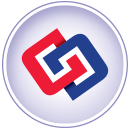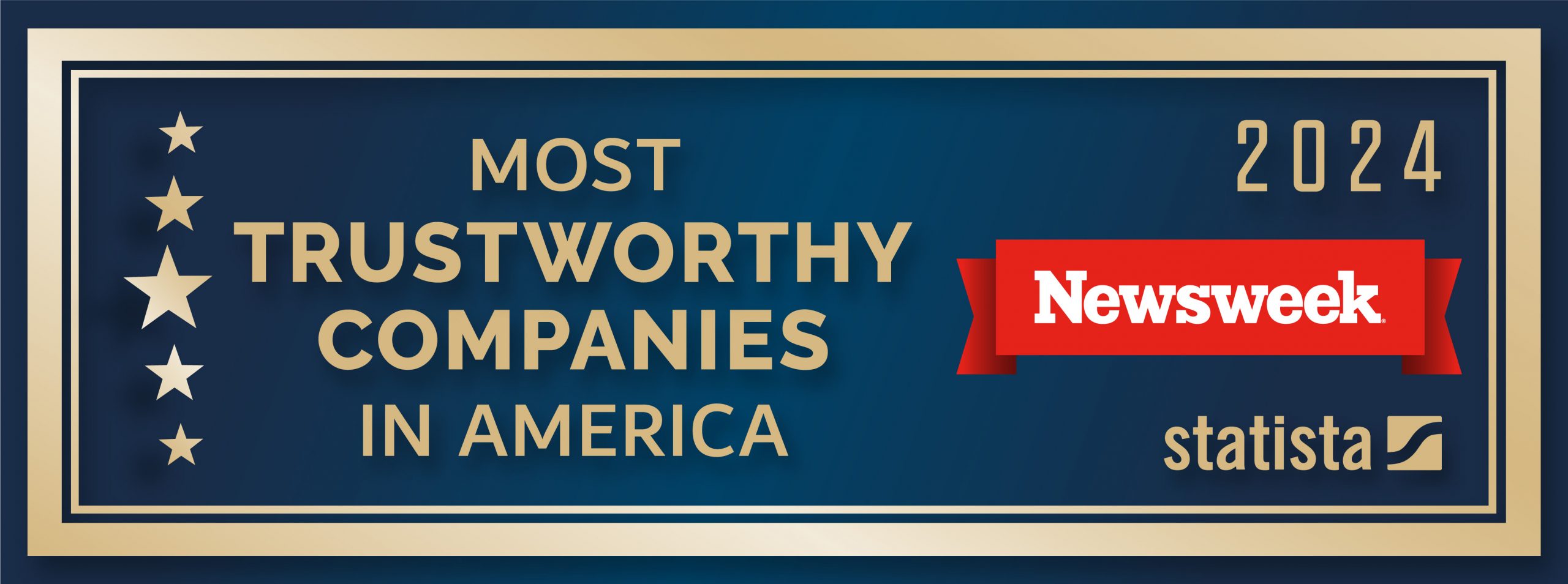How-To: Manage your ‘digital afterlife’ while you’re still here to do it
Original Article: 9 to 5 Mac By: Ben Lovejoy
None of us likes to think about our own mortality, but as the old saying has it, nobody is going to make it out of here alive.
Things were simple enough in the old days. We wrote a will, took out a life insurance policy, maybe left a letter explaining where to find important documents, and that was about it. But in an age where many of our documents and assets are in digital form, it’s worth taking a little time to ensure that our loved ones don’t encounter major hassles when it comes to accessing them.
There was a case recently where a widow was unable to use the apps on her late husband’s iPad because she didn’t know the password for his Apple ID – and Apple wouldn’t reset it even with his death certificate. There have been other cases of family members being locked out of a lifetime’s collection of music for the same reason.
Fortunately, there are a few simple steps we can take to ensure that technology is one less thing for our family to have to worry about …
First of all, you may want to think about including your device passwords in a letter with a will. Without that, all the data on them may be rendered inaccessible. That could well include things with huge sentimental value, like family photos or that novel you’ve been working on.
In the event that you have material on your Mac you’d rather not make available to family members, you may want to store that on an encrypted disk image – Apple has instructions for this on its support site.
But device passwords aren’t enough. These days, your Apple ID and password is equally crucial. For example, you may want to leave an iPhone or iPad to someone in your will. Activation Lock means that an iOS device is just a useless chunk of metal and glass without your Apple ID and password.
Your Apple ID also holds the key to everything you’ve ever bought from iTunes. Think about that. In the old days, your family could continue to enjoy your music, books and movies simply by reaching onto the shelf for a CD, paperback or DVD. But every app, every piece of music, every TV show, every movie, every book or audiobook you ever bought through iTunes is inaccessible to them without your Apple credentials. That’s a huge volume of valuable assets they can’t easily access.
You may also want to share passwords to other services. You may have family photos stored on Dropbox; recipes in Evernote; home remodelling plans on Google Drive … There may be all kinds of things scattered across dozens of online services that you may want your family to have continued access to.
Trying to even think of all the services they may need to access could be a major undertaking in itself, but using a password manager makes life much simple. You could either leave the master password in a sealed envelope with your will, or – if your password manager supports it – set up emergency access.
A recent update to LastPass, for example, introduced an Emergency Access feature. This allows you to designate one or more trusted family members to be able to access your password vault in an emergency. The way this works is that you enter their email address and a waiting period. They can at any time request access, and you will be emailed to let you know they’ve done so. If you’re still around, and don’t want them to have access, you can decline the request. Once the waiting period expires – as it will when you are no longer here – they are given access.
You can also set a legacy contact on Facebook, who will be able to manage your account.
An alternative approach is to use a service like GhostMemo. With this, you can prepare one or more messages to be sent to loved ones in the event that you are no longer around. These can include attachments, like Word documents and videos.
You set an inactivity period (two weeks, for example), and the service will email you with a ‘proof of life’ link. Simply click on that to reset the timer. In the event that you fail to respond to multiple follow-up emails after the time has expired, the service automatically sends out your messages.
That’s one email address you’ll definitely want to ensure doesn’t go to your spam folder …
Afternote is a similar concept, though in this case you designate one or more digital trustees. A trustee reports your death to the service, and both you and any other trustees are notified. If none of you cancels their access, they will be given access seven hours later.
That one is a little fast for my tastes. While you’d only ever give access to those your trust, mistakes can happen, and seven hours isn’t long to advise that reports of your death have been somewhat exaggerated.
But however you do it, it’s definitely something worth giving some thought. Losing someone is always a terrible experience – anything we can do to reduce the hassles our loved ones will face in those circumstances has to be good.
Top photo: thefabricofthings.com;